Life is memorable. Share your experience. Help others. Return the favor.
Terms Of Use
Privacy Policy
About
FAQ
Help
Contact Us
As an Amazon Associate and affiliate with other third parties, Echofavor earn from qualifying purchases and display advertisements.
0.1698913
Research >>
Programming
>>
GitHub Copilot
>>
How to Chat with GitHub Copilot, the AI-Powered Code Assistant
How to Chat with GitHub Copilot, the AI-Powered Code Assistant
Table of Contents:
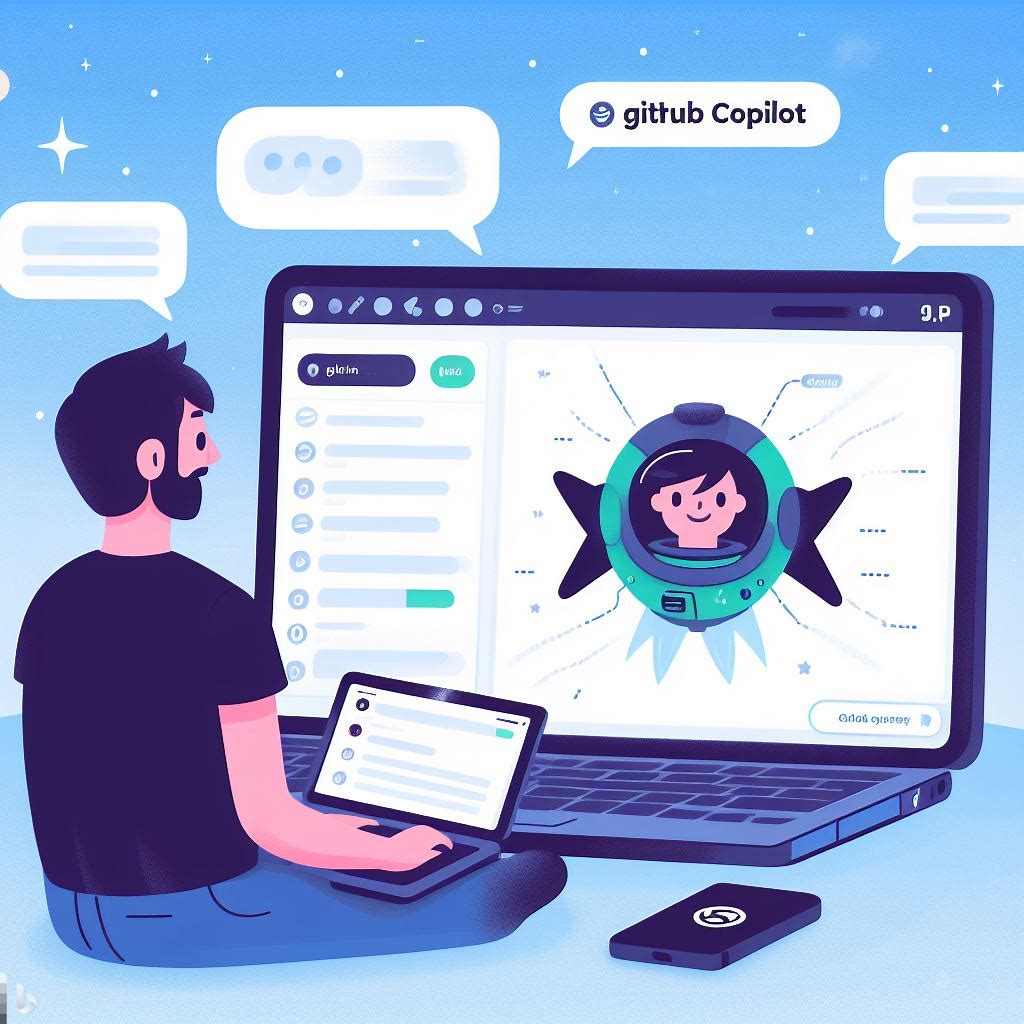
GitHub Copilot is a revolutionary tool that can help developers write code faster and better. It is an AI-powered code assistant that can suggest code snippets, explain code functionality, generate tests, fix bugs, and more. GitHub Copilot is powered by OpenAI Codex, a deep learning system that can generate natural language and code from natural language.
But what if you could chat with GitHub Copilot in natural language, and ask it any coding-related question you want? Well, now you can, thanks to GitHub Copilot Chat, a new feature that allows you to have a conversation with GitHub Copilot right from your editor. GitHub Copilot Chat is currently in open beta and available for Visual Studio Code users who have the GitHub Copilot extension installed.
In this article, we will explore what GitHub Copilot Chat can do for you, how to get started with it, and some tips and tricks to make the most of it.
What GitHub Copilot Chat Can Do for You
GitHub Copilot Chat is not just a chatbot. It is a smart and interactive coding companion that can help you with various tasks, such as:
• Offering code suggestions for any language or framework
• Providing natural language descriptions of code snippets or files
• Generating unit tests or documentation for your code
• Proposing fixes for bugs or errors in your code
• Answering coding questions or explaining concepts
• Teaching you new languages or skills
GitHub Copilot Chat can also learn from your feedback and preferences, and tailor its responses accordingly. You can also use GitHub Copilot Chat to have fun and explore the capabilities of GitHub Copilot and OpenAI Codex.
How to Get Started with GitHub Copilot Chat
To use GitHub Copilot Chat, you need to have an active GitHub Copilot subscription. If you don't have one yet, you can sign up for the waitlist here. You also need to have Visual Studio Code installed on your machine. You can download it from here.
Once you have these prerequisites, you need to install the GitHub Copilot extension and the GitHub Copilot Chat extension from the Visual Studio Code Marketplace. You can find them here and here, respectively. Alternatively, you can search for them in the Extensions tab in Visual Studio Code.
After installing the extensions, you need to sign in to Visual Studio Code with the same GitHub account that has access to GitHub Copilot. You can do this by clicking on the Account icon in the bottom left corner of Visual Studio Code and selecting Sign in with GitHub.
Now you are ready to chat with GitHub Copilot. You can open the chat interface by clicking on the Copilot icon in the activity bar on the left side of Visual Studio Code. Alternatively, you can use the keyboard shortcut Ctrl+Shift+P (or Command+Shift+P on Mac) and type "Copilot: Open Chat".
Tips and Tricks to Make the Most of GitHub Copilot Chat
GitHub Copilot Chat is designed to be intuitive and easy to use. However, there are some tips and tricks that can help you make the most of it. Here are some of them:
• Be specific and clear when asking questions or requesting code suggestions. For example, instead of asking "How do I sort a list?", ask "How do I sort a list of numbers in ascending order in Python?".
• Use code blocks to provide context or examples for your questions or requests. You can use triple backticks (`) to create a code block in the chat interface. For example:
How do I reverse this string in Java?
String s = "Hello World";
• Use the inline chat feature to apply code suggestions directly to your code editor. You can do this by hovering over a code suggestion in the chat interface and clicking on the Apply button. Alternatively, you can use the keyboard shortcut Ctrl+Enter (or Command+Enter on Mac) to apply the suggestion at your cursor position.
• Use the feedback buttons to rate the quality of GitHub Copilot's responses. You can use the thumbs up or thumbs down buttons to indicate whether you liked or disliked a response. This will help GitHub Copilot learn from your preferences and improve its suggestions.
• Explore different topics and domains with GitHub Copilot Chat. You can ask GitHub Copilot about anything related to coding, such as algorithms, data structures, design patterns, frameworks, libraries, etc. You can also have fun and try some creative tasks, such as generating poems, stories, jokes, songs, etc.
Conclusion
GitHub Copilot Chat is a powerful feature that brings natural language-powered coding to every developer. It is a chat interface that lets you interact with GitHub Copilot, an AI-powered code assistant that can suggest code snippets, explain code functionality, generate tests, fix bugs, and more.
GitHub Copilot Chat is currently in open beta and available for Visual Studio Code users who have the GitHub Copilot extension installed. You can use GitHub Copilot Chat to ask questions, request code snippets, get suggestions, and learn from the AI assistant. GitHub Copilot Chat aims to make coding more interactive, productive, and fun for developers of all levels.
If you want to try GitHub Copilot Chat, you can sign up for the waitlist here. If you have any feedback or suggestions, you can share them with us here. We hope you enjoy chatting with GitHub Copilot!
Thanks for subscribing to Echofavor
Loading...
|
|
||||
| Copyright © Echofavor 2021. All Rights Reserved. | Powered by Echofavor |

